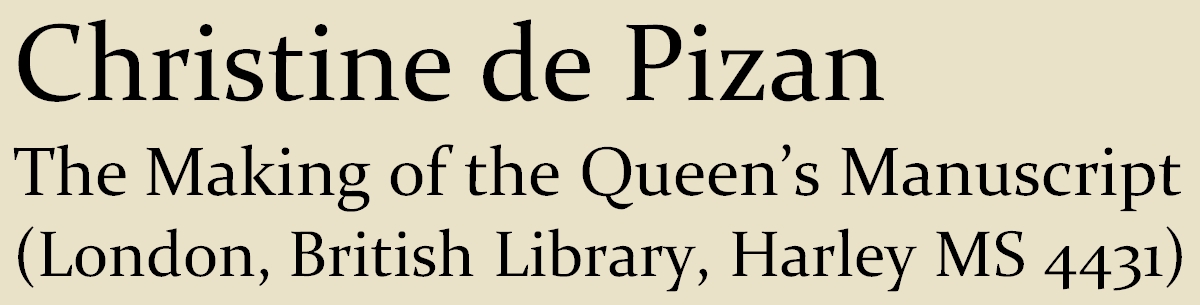SIFT whole of 4431
SIFT just CDAM
SIFT is an innovative and flexible software development written by Mansfield in June 2006, which allows the web version of the corpus to be interrogated in exciting new ways. The software takes as its starting-point the Document Object Model (DOM), which it accesses by means of Dynamic HTML (DHTML) and JavaScript (ECMAScript). SIFT enables the scholarly user to highlight tagged text by setting it in a font size and colour which will contrast with the untagged text surrounding it. Having re-rendered the corpus in this way, the user can interrogate it visually. All these changes are performed client-side and do not affect the original corpus file which can be refreshed at any time with the Control R key combination.
An important additional feature of SIFT is its powerful search function which finds all the instances of a given string or keyword and highlights them in bold and red. The examples can then be stepped through, using the Control F key combination.
Options in SIFT Six options have been developed so far, and are displayed at the top of the screen, above the text of the corpus; the options can be implemented singly or in combination. Beside each option are two boxes in which the user can enter a font size in millimetres and a colour. The program depends for its effects on contrast. Care must be taken before choosing the colours pink or white, since any parts of the corpus for which they have been selected will merge into the background and become near invisible; in particular circumstances, however, that may be a useful option.
LINE NUMBERS controls the line numbers in the left margin. Their visual impact can be reduced by reducing their size, say to 0.5 mm, and changing the colour to pink.
PROPER NAMES makes it possible to highlight the names of the people, places or sources tagged by the transcribers. Proper names will stand out in contrast to the untagged body text if their size is increased, say to 6 mm, and their colour changed, perhaps to blue.
NOTES allows the user to highlight the notes and remarks made by the transcribers, again by increasing the font size and choosing a different colour. Alternatively, they can be shrunk to near invisibility by selecting a very small font size and the colour pink or white.
CORPUS TEXT offers control of the preserved corpus text. If the font size is set small, and a large font in a contrasting colour is chosen for proper names, the user can readily see the extent to which they cluster within the corpus.
SEARCH STRING displays in red and bold all the examples of any string chosen by the user. The Control F key combination further enhances this REP option.
INTERVENTIONS Accents and apostrophes have been inserted in the transcription files from which the corpus is created. The Interventions function makes it possible to remove those accents and apostrophes, and thus create a near diplomatic version.Ideally, the Interventions function would also permit the user to create a scholarly version of the corpus, by adding punctuation and adjusting capitalisation in accordance with modern editorial practice. Our experiments show that it is possible to move some way in that direction, but it is not yet clear whether the process can ever be made completely automatic. There would be enormous advantage, not least in terms of maintenance, if SIFT can be further developed, so that users can themselves create diplomatic or scholarly or transitional versions of the corpus from a single set of transcription files. That development work will be continued in Year 3 of the project, and conducted in parallel with the preparation of scholarly editions of the works in the Queen's MS, to which members of the team are now turning their attention.For the moment SIFT is best browsed on a PC with Mozilla Firefox, or on a Mac with Safari.Mozilla Firefox needs to be re-set to prevent it timing-out. Please followthese instructions:
Type the following in your Firefox location bar
(where you type in
the url) and press Enter:
about:config
Now type the following in the Filter textbox:
dom.max_script_run_time
Now double-click on the line displaying
dom.max_script_run_time.
Change the value to the number of seconds you want Firefox to wait before you get that message. Use 120 (2 minutes) initially.
Just enter a number like 120.
Now close the about:config tab and then restart the browser.
The new setting will become effective.